Figma plugin
Download the plugin here: https://www.figma.com/community/plugin/1006908263044642341/Xgenia
If you're a Figma user you can use Figma documents to create nodes in Xgenia.
Layers in Figma will be mapped to nodes in Xgenia, and complex shapes will be exported as images.
The Xgenia plugin can export:
- Shapes like circles, rectangles and lines with one fill or stroke. These will be mapped to the corresponding Xgenia nodes.
- Complex shapes, like vectors paths and boolean operation, will be exported as images
- Text styles
- Positions and sizes will map to absolute layouts and fixed dimensions
- Entire layer hierarchies, with the correct order and parent/child relations.
The Xgenia plugin can't currently export:
- Auto layout
- Constraints
- Prototype interactions
This guide uses the Mobile UI kit by Toni Gemayel — a design resource from the Figma community: https://www.figma.com/community/file/836596421863073964/Mobile-UI-kit
Export a layer
- Select a layer
- Open the Xgenia plugin and click "Export". Make sure Xgenia is running and have a project open.
- Xgenia will now become focused. Place the Xgenia node in your node hierarchy. Assets, like images, will be automatically placed in your project directory.
Note that the Ellipse in Figma was mapped to an Image node in Xgenia, with the correct size, image asset and border.
Here's the same node duplicated in Xgenia, with a different source and border radius
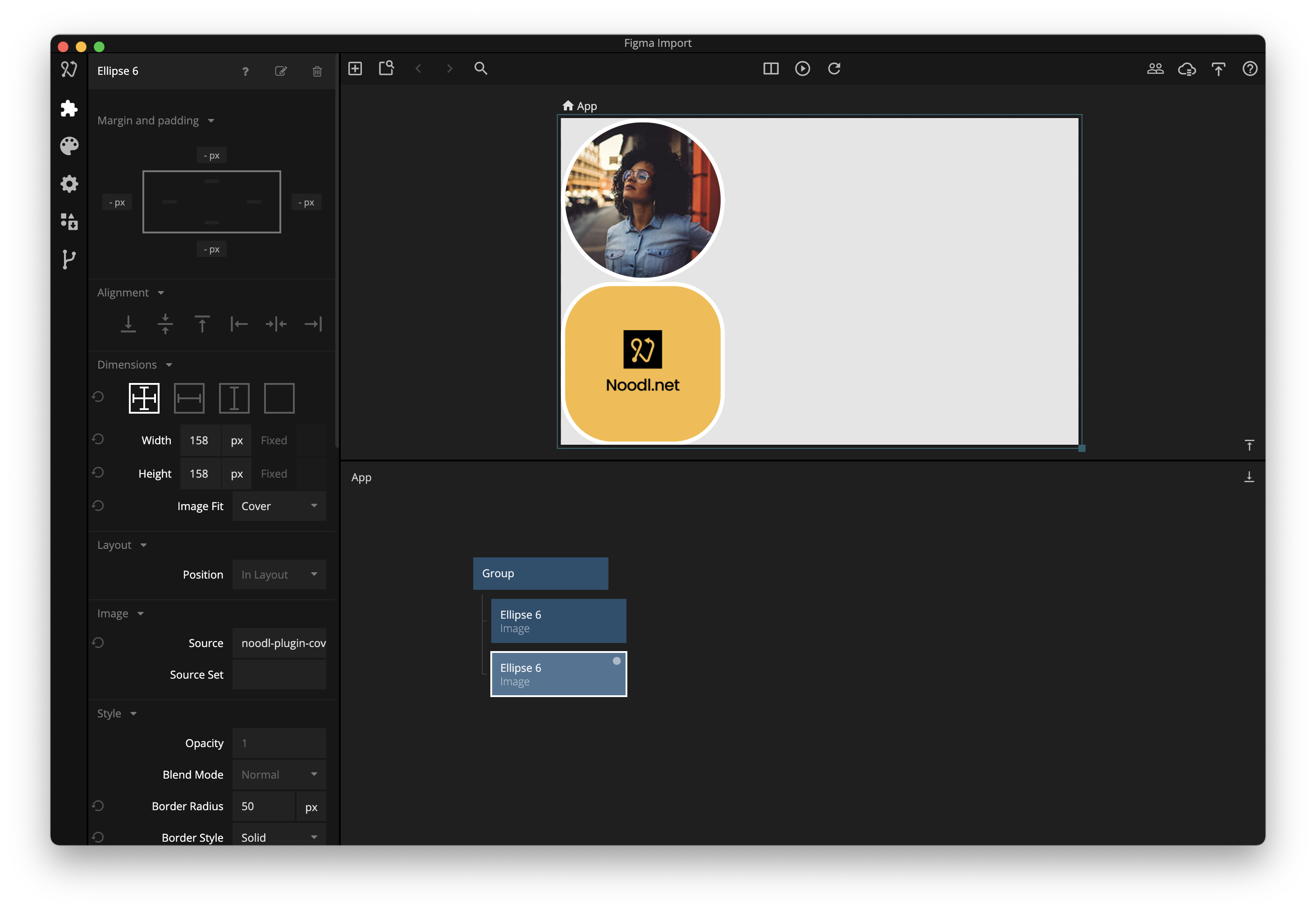
Export text and text styles
All text styles used by exported text layers will automatically be imported.
Figma uses the fonts you have installed on your system. In Xgenia apps the required font files have to be defined in your projects. You can import fonts via Google Fonts or via font files
Note that the text styles was added to the styles tab in Xgenia 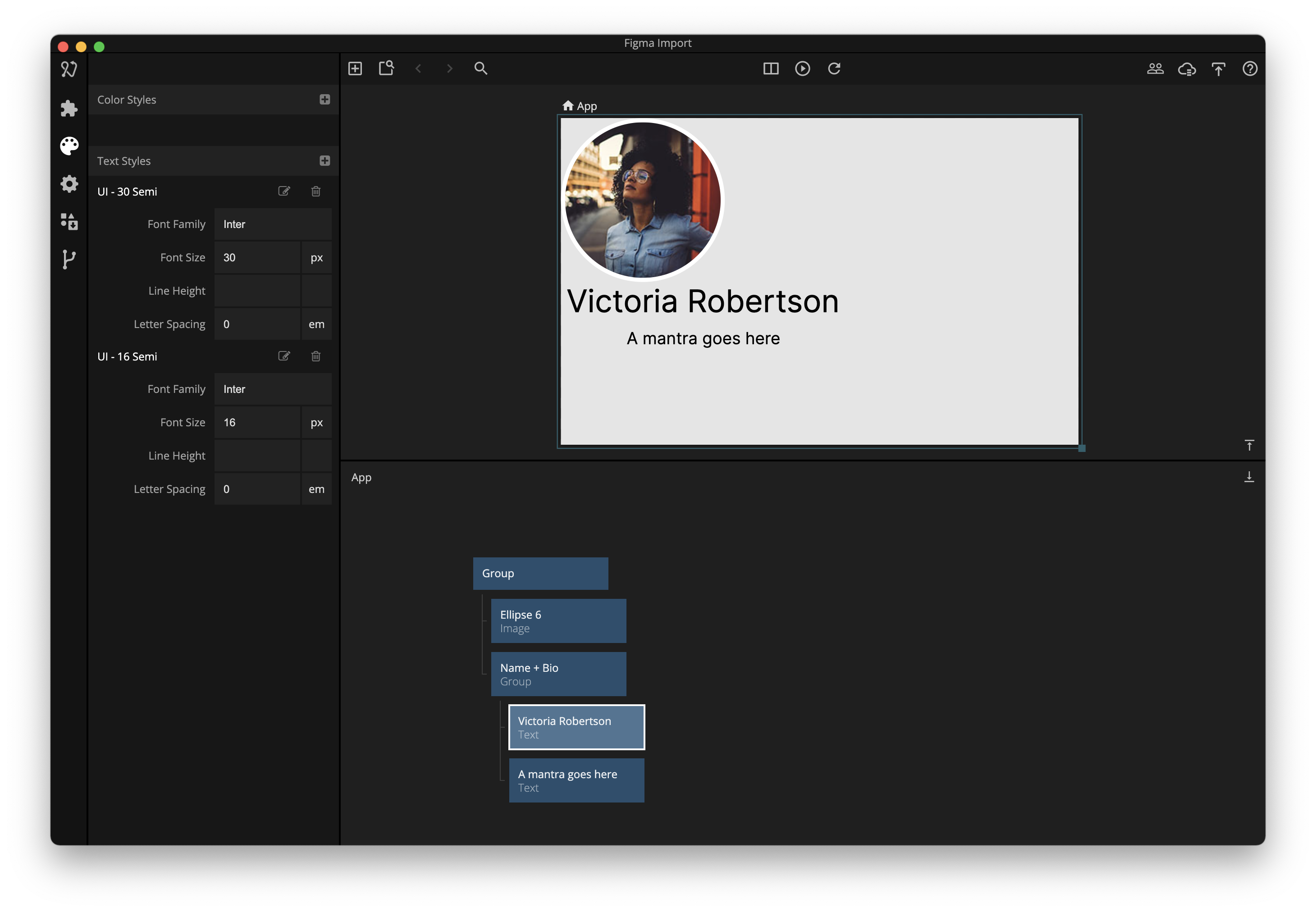
Export complex shapes
Complex shapes that don't map to a visual node in Xgenia, like this vector path, will be exported as images. You can use the "Default image size" option to specify what resolutions the images should be exported at.
Export larger layer structures
To get started quickly you can export entire structures, like a whole page. As you progress building the application and you can extract components and replace the static layouts with dynamic layouts and make the design data-driven.
Another page exported all at once
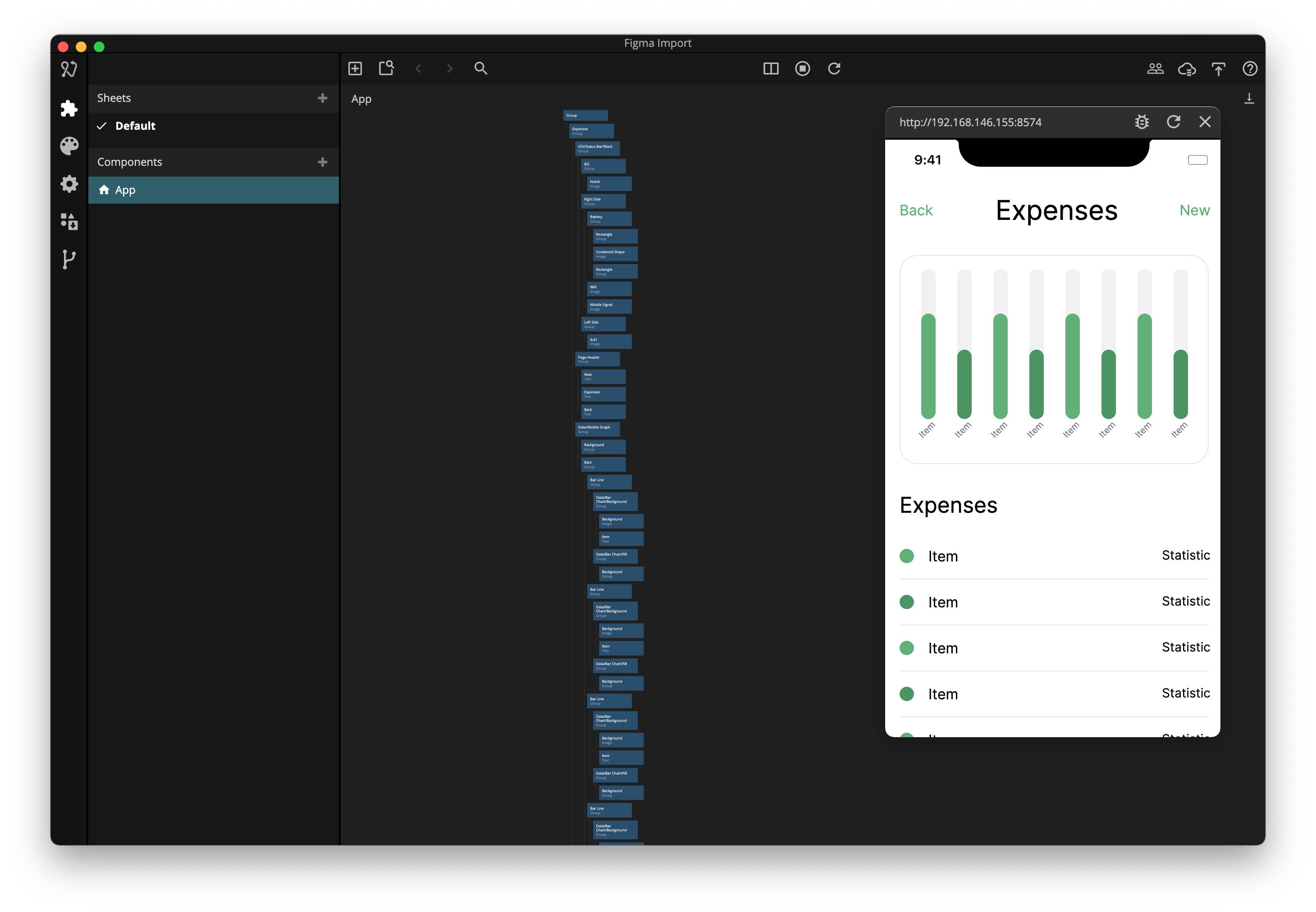
Notes about workflow
Most application are more dynamic than what's typically designed in Figma. Text inputs are interactive, labels and values are data-driven, the amount of items in a list isn't fixed, groups can have padding, and so on. This means that there's some work left to do on the nodes that are exported.
-
Applications: Export small parts, like a list item, a button, and build them up one by one in Xgenia. Entire structures are harder to export as they often need to be restructured.
-
Prototypes: Export entire pages, one by one, and build up the navigation structure in Xgenia. Then start replacing the parts that require dynamic and interactive elements, and adjust the layout where it needs to be more flexible.